I want to introduce my new best friend.
We met when I formatted my novel, Grow Old With Me, for publication in various eBook formats.
Meet ¶ also known as Pilcrow.
This mark should become your best friend too. Pilcrow shows the end of each paragraph and opens access to other non-printing characters in a document. It is turned on and off in the tool bar when using Microsoft Word. Pilcrow is rather shy, so it won’t print or show its face unless you ask it to appear.
Copy and paste this post to a Microsoft Word document and locate the symbol in your toolbar. Click on it and watch the spaces between words become a dot. Pilcrow will appear at the end of each paragraph. Use this valuable non-printing friend to show errors in your masterpiece.
When formatting an eBook or your manuscript you want to avoid all extra spaces. Pilcrow showed that I have a habit of hitting the space bar at the end of a paragraph. This creates an unwanted space. This tool allowed me to see those and remove them.
I left an unwanted space after the above sentence so you can see it with the Pilcrow tool on. When Pilcrow is off, the space won’t print a dot, but I’d have an error code flagged if I had written this to format into an eBook. You might have a squiggly green line to indicate an error in your typing. Pilcrow will tell you exactly why it’s incorrect.
Pilcrow will bring his friends to show line spaces between paragraphs, extra spaces in the middle of a sentence, spaces between sentences, and tab keys used to indent lines. (Instead, use Format to set indentations and spacing for paragraphs.) It’s proper to use only one space between sentences. If you have Pilcrow turned on, you’ll see that I have two spaces before this sentence as shown by the two dots. I also have an unwanted space between the words extra and spaces in my first sentence here. I used the tab key to indent this paragraph so I have an arrow pointing toward my first word. (Webmaster’s comment: I hope the arrow is still there. Some details may get lost in cyberspace during conversion.) If you have problems seeing these, increase the font size of the document so they stand out.
I can’t imagine writing without using this tool since I learned its value. I’ll edit scenes as I go to avoid a reformat at the end of the book.
Styles, Find, and Replace are more friends I met during my eBook adventure. I’ll be back to introduce these tools that assist in making your documents ready for a publisher, eBook reader or your teacher.
http://www.word.mvps.org/FAQs/Formatting/NonPrintChars.htm is a document with data about Pilcrow and the invisible things it reveals in your work. Check it out. You’ll be surprised what you may type and never see.
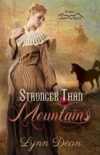
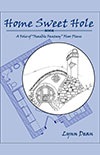
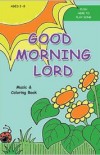
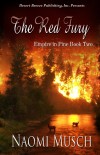
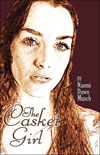
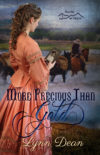
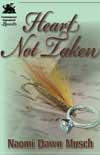
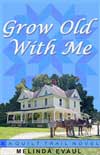
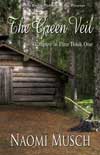


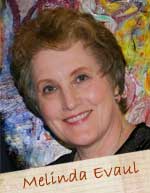
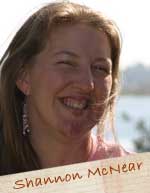


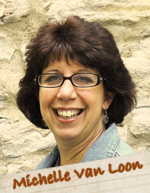
Speak Your Mind
You must be logged in to post a comment.